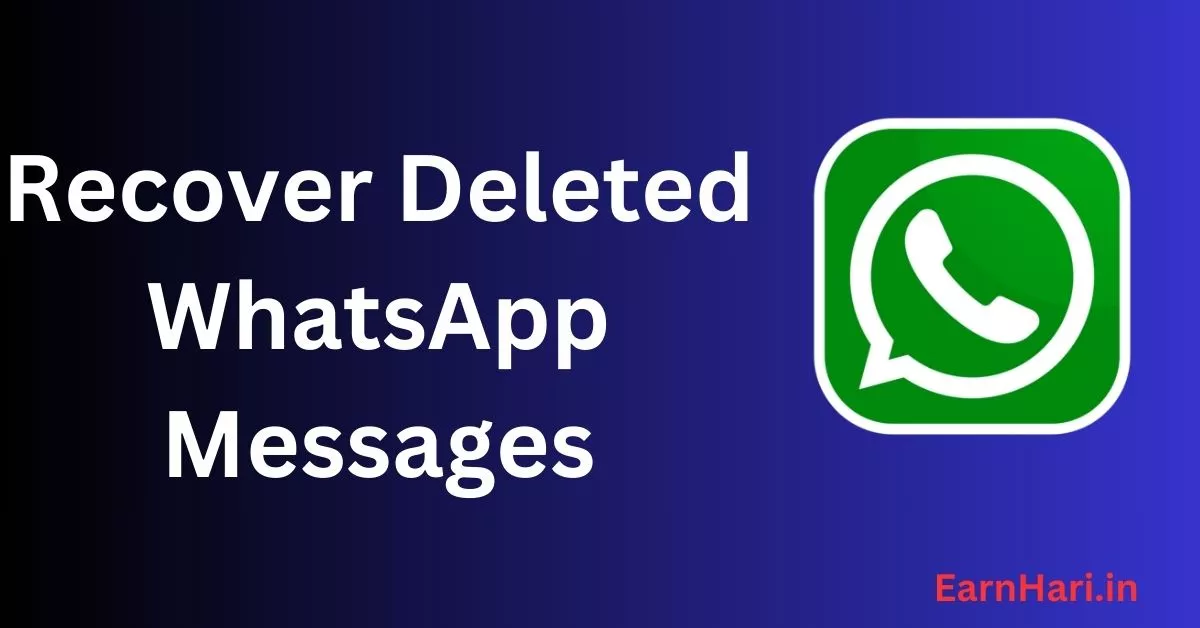WhatsApp has become an integral part of our daily lives, serving as a primary means of communication for billions of people worldwide. It’s where we share our thoughts, feelings, and important information with friends, family, and colleagues. However, it’s not uncommon to accidentally delete a precious message or chat history. The good news is that WhatsApp provides several methods to recover deleted messages, and we’re here to guide you through them. In this comprehensive blog post, we’ll explore various techniques for recovering deleted WhatsApp messages, whether you’re using an Android or iOS device.
Understanding WhatsApp Message Backups
Before diving into the recovery methods, it’s essential to understand how WhatsApp handles message backups. WhatsApp automatically backs up your chat history every day, storing it on your device and, on some devices, in your cloud storage service (Google Drive for Android and iCloud for iOS). Here’s a breakdown:
- Local Backups (Android): On Android devices, WhatsApp creates local backups stored on your device’s storage. These backups are typically found in the
/sdcard/WhatsApp/Databasesdirectory. - Cloud Backups (Android and iOS): WhatsApp also offers cloud backups. Android users can back up their chats to Google Drive, while iOS users can use iCloud. These cloud backups are useful when you need to recover messages after changing devices.
Method 1: Restore from Local Backup (Android)
Android users have the advantage of easily restoring deleted messages from local backups. Here’s how to do it:
- Open WhatsApp: Launch WhatsApp on your Android device.
- Navigate to Settings: Tap on the three dots in the upper-right corner and go to “Settings.”
- Access Chats: Select “Chats” from the settings menu.
- Chat Backup: Tap on “Chat backup.” This screen shows you the date and time of your last backup.
- Uninstall WhatsApp: If you wish to recover messages from a specific backup, uninstall WhatsApp from your device.
- Reinstall WhatsApp: Visit the Google Play Store, download WhatsApp, and reinstall it.
- Verify Your Number: Open WhatsApp again, and during the setup process, verify your phone number.
- Restore Chat History: WhatsApp will detect the available backup, and you’ll be prompted to restore your chat history. Tap “Restore,” and your deleted messages will reappear.
Method 2: Restore from Cloud Backup (Android and iOS)
If you’ve backed up your chats to the cloud (Google Drive for Android or iCloud for iOS), you can recover deleted messages when you reinstall WhatsApp on a new or the same device. Here’s how:
Android (Google Drive):
- Uninstall WhatsApp: Remove WhatsApp from your device.
- Reinstall WhatsApp: Download WhatsApp from the Google Play Store and reinstall it.
- Verify Your Number: Open WhatsApp and verify your phone number.
- Restore Chat History: WhatsApp will prompt you to restore your chat history from Google Drive. Tap “Restore,” and your messages will be recovered.
iOS (iCloud):
- Back Up Your iPhone: Ensure your iPhone is backed up to iCloud. Go to “Settings” > [Your Name] > iCloud > iCloud Backup, and tap “Back Up Now.”
- Delete WhatsApp: Uninstall WhatsApp from your device.
- Reinstall WhatsApp: Download WhatsApp from the App Store and reinstall it.
- Verify Your Number: Open WhatsApp, verify your phone number, and follow the on-screen prompts.
- Restore Chat History: WhatsApp will detect the iCloud backup and prompt you to restore chat history. Tap “Restore Chat History” to recover your deleted messages.
Method 3: Recover Without Backup
If you didn’t have a backup when you deleted your messages, all hope is not lost. There are third-party tools available that can help you recover deleted WhatsApp messages directly from your device’s storage. Here’s how:
- Download a Recovery Tool: Search for reputable WhatsApp recovery tools like Dr.Fone or Tenorshare UltData. These tools are available for both Android and iOS devices.
- Install and Run the Tool: Install the chosen recovery tool on your computer and follow the on-screen instructions.
- Connect Your Device: Connect your Android or iOS device to your computer using a USB cable.
- Scan for Deleted Messages: Use the recovery tool to scan your device for deleted WhatsApp messages. The tool will search your device’s storage for traces of deleted chats.
- Recover Deleted Messages: Once the scan is complete, the tool will display a list of recoverable messages. Select the messages you want to recover and proceed with the recovery process.
Please note that while these third-party tools can be effective, they may not guarantee 100% success in all cases. Additionally, exercise caution when using such tools, and ensure you choose a reputable one to protect your data and privacy.
Method 4: Message Notification Log (Android)
Some Android devices offer a feature called “Message Notification Log,” which can be helpful in recovering deleted messages. Here’s how to access it:
- Home Screen Widgets: Go to your Android device’s home screen and long-press on an empty area.
- Widgets: Select the “Widgets” option.
- Settings Shortcut: Scroll down and find the “Settings Shortcut” widget. Drag it to your home screen.
- Notification Log: In the list of available shortcuts, select “Notification Log.”
- Access Deleted Messages: Tap on the “Notification Log” shortcut, and it will open a list of recent notifications, including WhatsApp messages. You can scroll through this log to view deleted messages.
Please note that this method may not work on all Android devices, as it depends on the device’s manufacturer and software version.
Method 5: Third-Party Software (iOS)
If you’re an iOS user, you can use third-party software like iMobie PhoneRescue to recover deleted WhatsApp messages. Here’s how:
- Download and Install iMobie PhoneRescue: Visit the iMobie website, download PhoneRescue, and install it on your computer.
- Connect Your iPhone: Use a USB cable to connect your iPhone to your computer.
- Launch PhoneRescue: Launch the PhoneRescue software on your computer.
- Choose Recovery Mode: Select “Recover from iOS Device” and click “Next.”
- Scan Your iPhone: PhoneRescue will scan your iPhone for deleted WhatsApp messages. This may take some time.
- Preview and Recover: Once the scan is complete, you can preview the recoverable messages. Select the messages you want to recover and click “Recover” to save them to your computer.
Tips for WhatsApp Message Recovery
- Regularly Back Up Your Chats: To avoid losing important messages in the future, make sure to enable automatic backups in WhatsApp. Go to “Settings” > “Chats” > “Chat backup” and set up your preferred backup frequency.
- Be Cautious with Third-Party Tools: When using third-party recovery tools, ensure you choose reputable software to protect your data and privacy.
- Keep Your Device Updated: Keeping your device’s operating system and WhatsApp up to date can help ensure better compatibility with recovery methods.
Conclusion
Losing important WhatsApp messages can be a distressing experience, but with the right methods and tools at your disposal, you can often recover them successfully. Whether you’re using an Android or iOS device, you have several options for restoring deleted messages, including local and cloud backups, third-party recovery tools, and built-in features like the Message Notification Log. Remember to back up your chats regularly to prevent future data loss and use caution when using third-party software. With these methods in your arsenal, you can breathe easier knowing that your cherished WhatsApp messages are never truly lost.